- 解决 formulae.brew.sh/api/xxx.json 失败问题
- 加速工具
- 终端设置代理
- 验证是否生效
- 取消 git 代理
- 如何删除 Homebrew
- macOS
- Linux
- 手动设置 homebrew-core
- 手动设置 homebrew-core
- 安装时 formulae 找不到
- certificate has expired
- M1 芯片 Mac 如何安装
- brew install xxx 404 的问题
- 判断终端
- fatal: unable to access xxx
- 设置镜像无效,安装还是很慢
- command not found: brew
- SHA256 mismatch
- homebrew-bundle错误
- 如何判断终端类型
- Xcode Command Line 安装问题
- raw.githubusercontent.com 无法访问
FAQ
解决 formulae.brew.sh/api/xxx.json 失败问题
执行下面内容后,重新执行安装脚本:
echo 'export HOMEBREW_API_DOMAIN=https://mirrors.ustc.edu.cn/homebrew-bottles/api #brew.idayer.com' >> ~/.zprofilesource ~/.zprofile
加速工具
免责声明:列出以下内容仅仅是提供应急所需,不对服务的稳定性提供保证。
终端设置代理
在你的代理软件中找到http端口号,然后把下面脚本中的1080替换成你找到的端口号,然后在终端执行。
// 给终端设置代理export http_proxy=http://127.0.0.1:1080;export https_proxy=$http_proxy;export all_proxy=$http_proxy// 取消代理设置unset http_proxy;unset https_proxy;unset all_proxy
验证是否生效
在终端执行以下脚本可以验证:
curl https://www.google.com -I
如果返回结果第一行包含HTTP/1.1 200 OK则说明已生效。
取消 git 代理
当遇到包含"Unsupported proxy syntax in"提示的问题是,和可能是设置了git代理,同时代理无法访问。
这个时候可以考虑重新打开代理,另外的方案就是取消代理方式:
git config --global --unset http.proxygit config --global --unset https.proxy
如何删除 Homebrew
遇到解决不了的问题,先删除homebrew目录再重新运行脚本安装。
删除可以通过脚本或者在文件夹中删除(mac):
// m1,m2sudo rm -rf /opt/homebrew// intelsudo rm -rf /usr/local/Homebrew
使用rm -rf命令是比较危险的行为,请不要随意修改最后的目录名。
macOS
- Intel 上安装目录:
/usr/local/Homebrew/ - m1 arm 上安装目录:
/opt/homebrew
另外在终端可以执行open /usr/local/Homebrew/ 或 open /opt/homebrew,打开文件夹通过界面删除。
Linux
安装目录在/home/linuxbrew。
手动设置 homebrew-core
cd "$(brew --repo)/Library/Taps/"mkdir homebrew && cd homebrewgit clone https://mirrors.ustc.edu.cn/homebrew-core.git
手动设置 homebrew-core
cd "$(brew --repo)/Library/Taps/"cd homebrewgit clone https://mirrors.ustc.edu.cn/homebrew-cask.git
安装时 formulae 找不到
如果遇到下面的提示。
==> Searching for similarly named formulae...Error: No similarly named formulae found.Error: No available formula or cask with the name "nasm".==> Searching for a previously deleted formula (in the last month)...Error: No previously deleted formula found.==> Searching taps on GitHub...Error: No formulae found in taps.
尝试执行以下命令:
rm -rf $(brew --repo homebrew/core)brew tap homebrew/core
如果还不行,请删除homebrew目录,再重新安装。
certificate has expired
近期很多人反馈安装brew遇到下面的错误:
fatal: unable to access 'https://mirrors.ustc.edu.cn/brew.git/': SSL certificate problem: certificate has expired
目前临时的解决方案如下:
git config --global http.sslVerify false
M1 芯片 Mac 如何安装
Homebrew已支持在arm上安装,但是一些软件兼容性还有待更新,官方查阅地址可看 说明 。
你可以考虑安装x86版本保持兼容性。
无论安装哪个版本,强烈建议先参考文档:M1 芯片 Mac 上 Homebrew 安装。
大部分问题都是资源不稳定导致的,如果可以的话尽量通过代理加速。
代理使用可以参考以下文章:
brew install xxx 404 的问题
原因是bottles镜像地址更新了,需要在 ~/.zprofile 或 ~/.bash_profile 文件更新镜像地址。
至于选择哪个文件来操作,请按照 判断终端 。
- 找到
HOMEBREW_BOTTLE_DOMAIN配置,一般是这样的形式:
export HOMEBREW_BOTTLE_DOMAIN=https://mirrors.ustc.edu.cn/homebrew-bottles
- 然后使用 镜像助手 获取替换的地址,复制
HOMEBREW_BOTTLE_DOMAIN后面链接地址。
比如中科大镜像就是这个了:
export HOMEBREW_BOTTLE_DOMAIN=https://mirrors.ustc.edu.cn/homebrew-bottles/bottles
- 更新环境变量,以
~/.zprofile为例,更新内容后执行:
source ~/.zprofile
判断终端
可以先通过以下方式获取:
执行命令echo $SHELL,根据结果判断:
/bin/zsh=>zsh=>.zprofile/bin/bash=>bash=>.bash_profile
注意:文章内如有再次提及编辑
.zprofile,均按此方法判断具体操作的文件。
fatal: unable to access xxx
HEAD is now at 028e733e7 Merge pull request #10260 from reitermarkus/audit-livecheckfatal: unable to access 'https://github.com/Homebrew/homebrew-core/': transfer closed with outstanding read data remainingfatal: ambiguous argument 'refs/remotes/origin/master': unknown revision or path not in the working tree.Use '--' to separate paths from revisions, like this:'git <command> [<revision>...] -- [<file>...]'
解决方案:
- 删除
/usr/local/Homebrew重试 - 根据文章 GitHub 访问加速指南 ,给
github.com域名加速 - 通过代理访问
设置镜像无效,安装还是很慢
这里说的安装很慢主要是指brew本身安装速度慢(镜像地址没有设置成功)。
可以执行命令echo $SHELL,先查看终端类型。
- bash:
/bin/bash - zsh:
/bin/zsh
然后根据终端类型设置镜像,参考 判断终端 。
command not found: brew
一般是环境变量无效,请使用echo $SHELL确认终端类型,参考前一段落。
m1芯片Mac电脑需要手动设置环境变量:
zsh
echo 'eval "$(/opt/homebrew/bin/brew shellenv)" #brew.idayer.com' >> ~/.zprofileeval "$(/opt/homebrew/bin/brew shellenv)"
bash
echo 'eval "$(/opt/homebrew/bin/brew shellenv)"' >> ~/.bash_profileeval "$(/opt/homebrew/bin/brew shellenv)"
非m1的话,可以尝试手动加入环境变量:
zsh
echo 'eval "$(/usr/local/Homebrew/bin/brew shellenv)" #brew.idayer.com' >> ~/.zprofileeval "$(/usr/local/Homebrew/bin/brew shellenv)"
bash
echo 'eval "$(/usr/local/Homebrew/bin/brew shellenv)" brew.idayer.com' >> ~/.bash_profileeval "$(/usr/local/Homebrew/bin/brew shellenv)"
SHA256 mismatch
Error: An exception occurred within a child process:ChecksumMismatchError: SHA256 mismatchExpected: 01059532335fefc5e0e7a23cc79eeb1dc6fea477606981b89f259aa0e0f9abc1Actual: 641ba394c891cee16dfa45873906edab12edfc9befaa121649bb18e7b7d574bfArchive: /Users/XXX/Library/Caches/Homebrew/downloads/1124b500fc261f6d9be6193eca8c120f4dfb7ecd3470ac7d8edc1d04ecc5b345--jdk13u-jdk-13.0.2+8.tar.bz2To retry an incomplete download, remove the file above.
遇到该问题时请尝试该方案:https://blog.csdn.net/lemostic/article/details/107101219
homebrew-bundle错误
fatal: unable to access 'https://github.com/homebrew/homebrew-bundle/': Recv failure: Operation timed outError: Fetching /usr/local/Homebrew/Library/Taps/homebrew/homebrew-bundle failed!Failed during: /usr/local/bin/brew update --force --quiet
这个错误是因为bundle工具默认内置的GitHub资源,这很容易导致出现方式失败的情况,请直接执行以下命令:
git -C "$(brew --repo)/Library/Taps/homebrew/homebrew-bundle" remote set-url origin https://gitee.com/imirror/homebrew-bundle.git
如何判断终端类型
在终端执行命令echo $SHELL,根据显示的结果判断:
/bin/bash=>bash=>.bash_profile/bin/zsh=>zsh=>.zprofile
Xcode Command Line 安装问题
错误如下:
xcode-select: error: invalid developer directory '/Library/Developer/CommandLineTools'Failed during: /usr/bin/sudo /usr/bin/xcode-select --switch /Library/Developer/CommandLineTools
这是因为CommandLineTools未安装的原因,可以通过命令安装:
xcode-select --install
如果提示"不能下载该软件,因为网络出现问题",可以在官网下载安装。
- 打开 https://developer.apple.com/download/more/
- 搜索 Command Line
因为这里罗列的所有的版本,所以我们还需要确定支持的版本,我们这样操作:
确定当前系统版本
打开
App Store搜索Xcode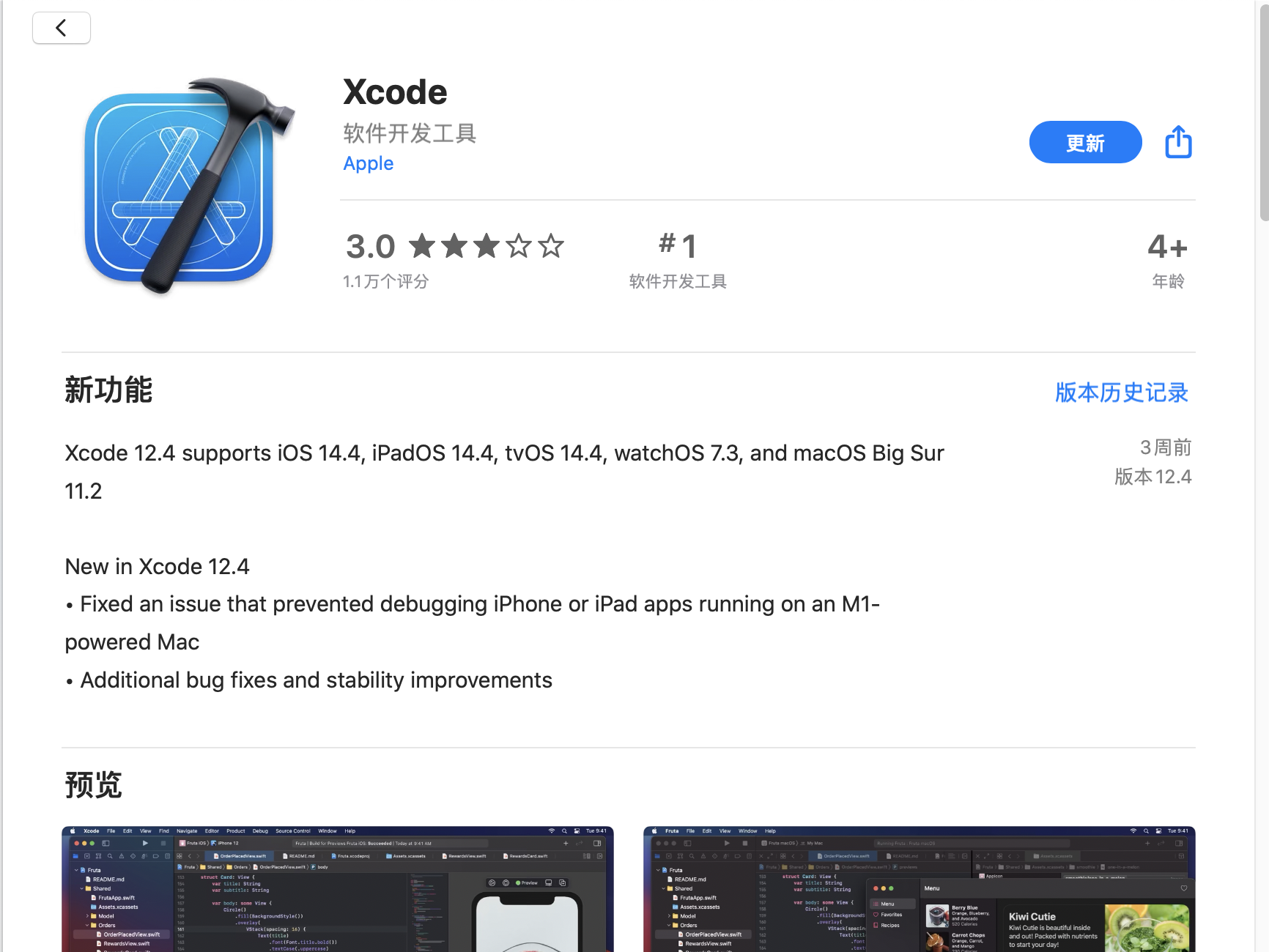
点击"版本历史记录"找到支持你的系统版本的
Xcode版本号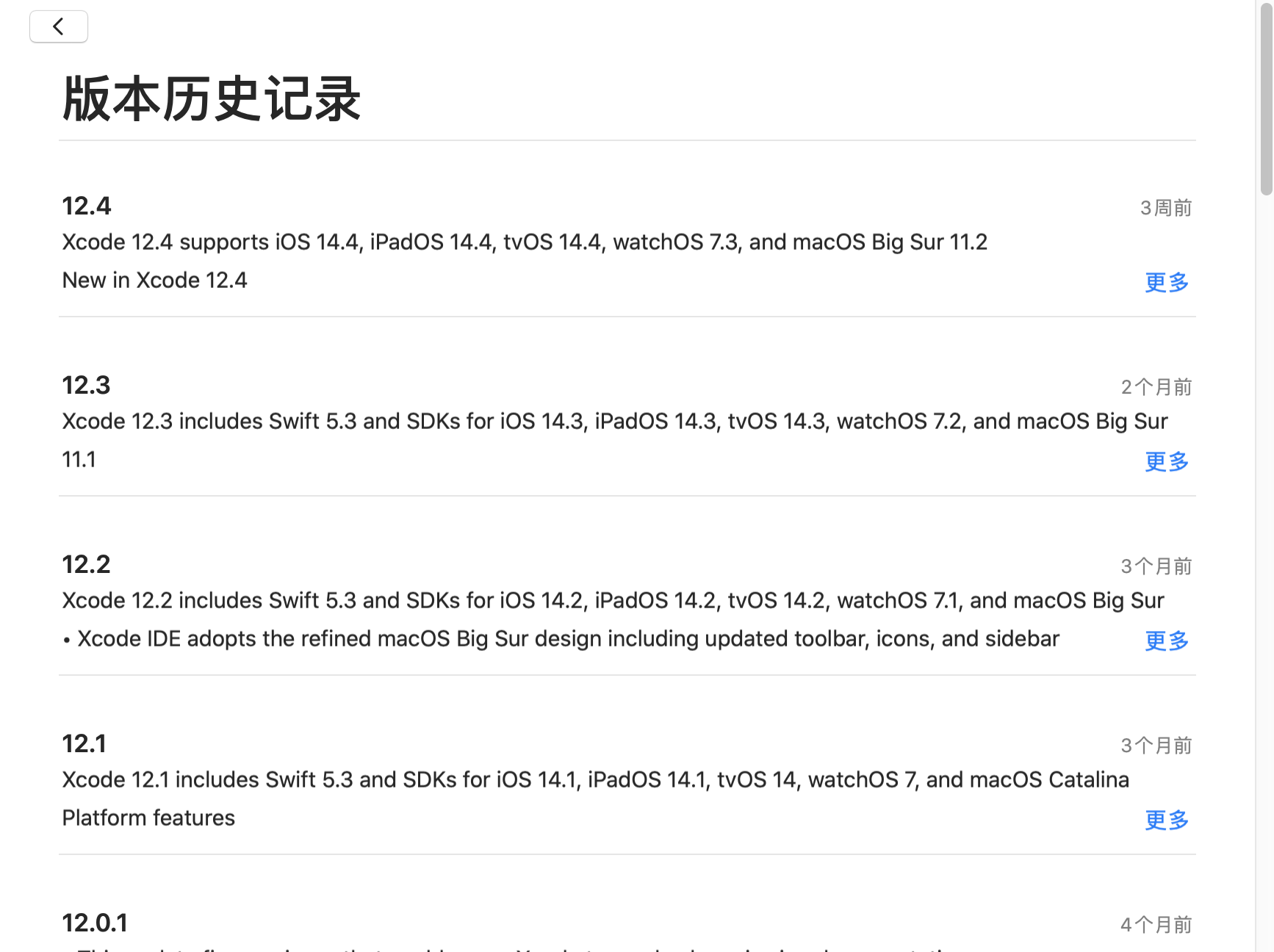
举例子我的电脑是Big Sur 11.2,在版本记录里看到12.4就是Xcode对应的版本号,然后我们找到"Command Line Tools for Xcode 12.4"下载。
raw.githubusercontent.com 无法访问
这是典型的GitHub不稳定的表现,你可以通过设置hosts缓解该问题。
参考 GitHub 加速教程 。